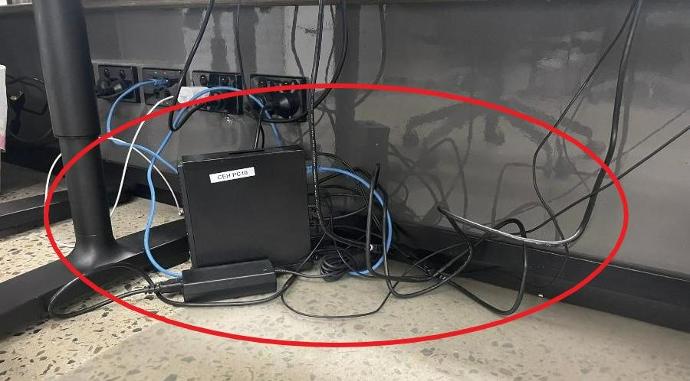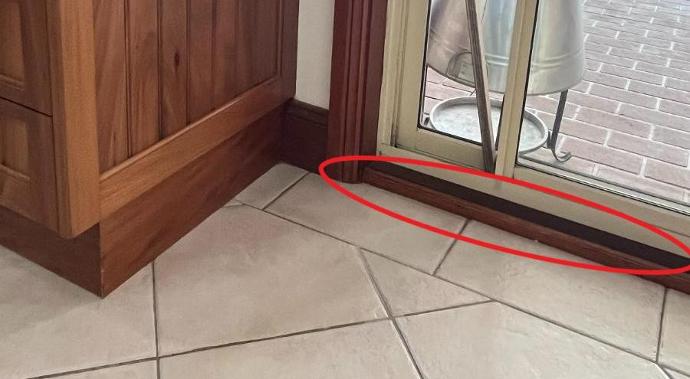Robotic vacuum cleaners promise us a world of convenience and ease for the domestic or commercial user, but everyone forgets to mention the set-up headaches that can come with these devices! Accurately programming these smart devices can at times be challenging and provide long-term frustration if the machine is not cleaning correctly.
Having set up my own Co-Botic 1700 vacuum, and becoming aware of these challenges, I have provided a summary of tips to help prevent set-up issues so your vacuum can start helping make your cleaning processes easier sooner!
This guide focuses specifically on mapping your floor area with the co-botic app.
Quick Recap: the Co-Botic Vacuum Cleaner
The Co-Botic 1700 vacuum was developed by i-team and was released to market in early 2022 for both domestic and commercial use. The vision of this product, as the name suggests, is to create an automated cleaning partner to ‘co-clean’ your environment. Whether you are a contract cleaner, a small business owner, or an individual at home, the co-botic is designed to work alongside you to achieve your cleaning requirements faster and more efficiently.
So how am I using the Co-Botic?
We have one Co-Botic 1700 installed at our Capital Equipment Hire office (if you come into reception you will notice it sitting on its dock!) and one installed at home for domestic use. My floor plan spans 144 sqm with an open plan format.
Before You Start...
1. Walk through your area first and identify potential areas where the vacuum may get stuck
Homes and businesses can have wifi ‘dead-spots’ where the connection is a lot weaker or unstable. It is important the station is located where strong internet connection is available to ensure the co-botic can locate its charger or docking station properly (the docking station is an optional accessory but the charger comes standard). If you don’t, you may find your co-botic unable to locate it when the battery is low or if the dust tray is full.
2. Download the Co-Botic App and Add Your Device
The cobotic will come with a remote control but we strongly encourage downloading the co-botic app (Apple) to allow greater customisation and control of your vacuum. You will not be able to take advantage of the mapped floors and customisable cleaning settings without the app. Follow the instructions that come in the box to add your device!
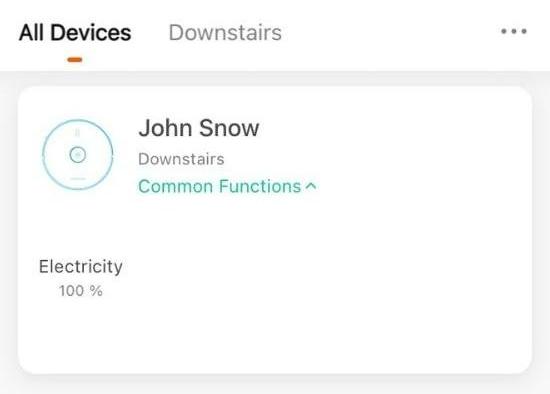
Mapping...
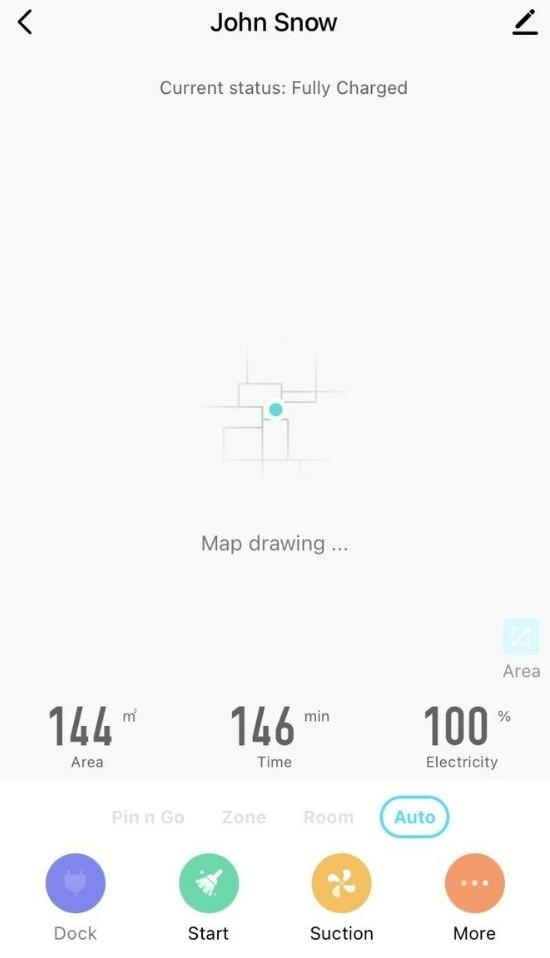
1. Walk through your area first and identify potential areas where the vacuum may get stuck
Before you activate the first map, it is highly recommended you take a walk throughout your area to identify any possible places where the co-botic may get stuck. The co-botic is quite good at identifying possible risk areas, but it will still get caught on certain objects.
If you are in an office, this could be power chords. If you are at home, this could be blinds. You may actually prefer to leave certain objects in the vacuum path to test if it actually catches. You may be surprised and find the obstruction does not get caught in the vacuum or it is not a tangle risk at all. Some examples where my co-botic got stuck were:
Under a very low buffet table
In blinds
Against the skirting board.
Setting up blockades or moving loose objects such as blinds/chords out of the way will make for a smoother mapping and cleaning process.
2. Move all portable furniture for a clear area
Everyone will have their own mojo when it comes to using their co-botic vacuum, but the way I intend to work with it is to have it clean room by room, and once it finishes cleaning one room, I mop the floors of that room as it moves to the next. To get the maximum out of your vacuum, before it starts mapping or cleaning, move unfixed furniture out of the way so the vacuum has as much square metre coverage as possible. This could be lifting kitchen chairs or living room ottomans.

3. Create fake 'walls' for open-plan homes
As mentioned before, the challenge especially for open-plan environments is ensuring your vacuum correctly identifies where one room finishes and another room starts. For example, when I had my co-botic first map my home, it mapped my kitchen, dining and living room all as one space but in reality, they are actually different areas. The doorways between the rooms are very wide so I realised the vacuum thought it was one area! The way to get around it is to place blockades in the doorways to reduce the width. By adding these obstructions, the co-botic treats it as another ‘wall’ and once it comes to the real opening, it considers it a new room.
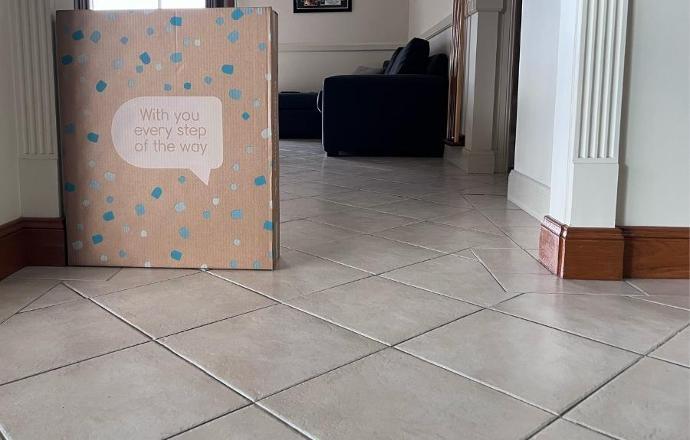
See the screenshot below where I added obstructions vs where I didn’t, you can see the difference in the way it’s mapped by room:
The co-botic app also has an 'invisible wall' feature where you can add fake walls to your map post-mapping.
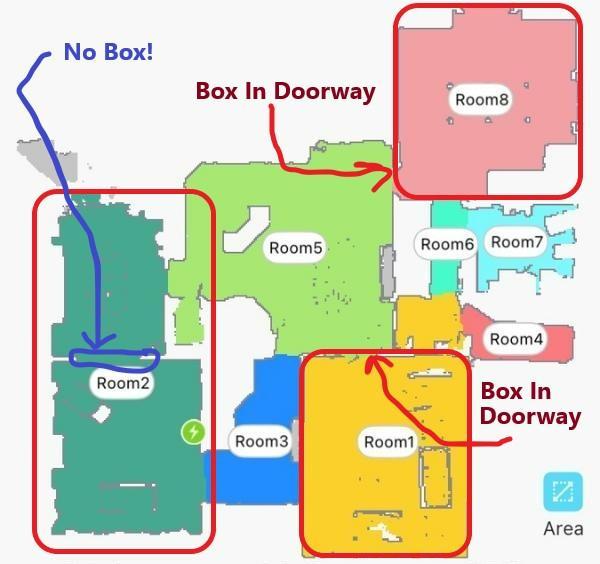
4. Do not interfere during the mapping process unless the co-botic becomes stuck

5. Check the results
Once the co-botic is finished cleaning and mapping for the first time, open the app, click on your linked co-botic device to reveal the completed map. Check if the co-botic accurately divides your areas into the real corresponding rooms. Each room is classified by its colour. You can also click the ‘Room’ button on your app to see the room numbers, and to instigate a cleaning session based on the room.
If the co-botic has incorrectly mapped an area, assess where the confusion could have been caused so you can remap it correctly. Try reorganizing a blockade, or closing doors as it passes by to prevent it from moving into an alternate room prematurely. Where possible, try not to interfere too much because the co-botic does a pretty good job moving through rooms on its own. During my last attempt at mapping, I was worried it jumped to another room too soon but in the end, it knew what it was doing and mapped perfectly. It is a matter of trial and error. Under Settings, you can wipe the map and start again. It took me three tries to get it right, but hopefully, this blog will help you master it on the first try!
6. Enjoy setting up additional Co-Botic features
Mapping the floors is by far the most important and difficult part of the process, but once you get it right, you can start setting up cleaning schedules or customising your cleaning based on the room at hand. After dinner, I tend to make the co-botic clean the kitchen and dining areas as these tend to be the messiest areas. If you work in an office, set it to clean right after a work day so you can come into a perfectly clean office the following day. If you are working inside a hospitality venue, you may set a couple of these co-botics off to clean different sections.